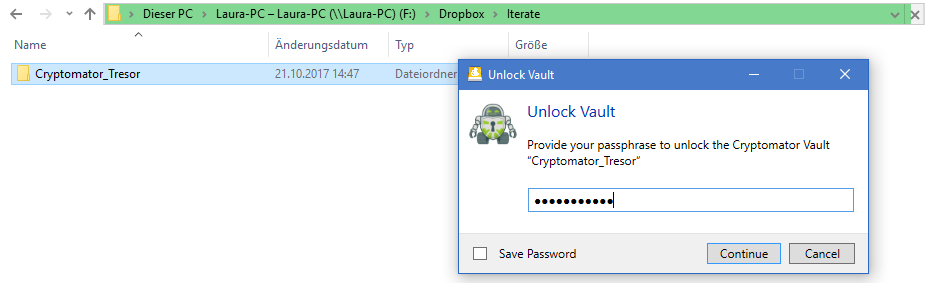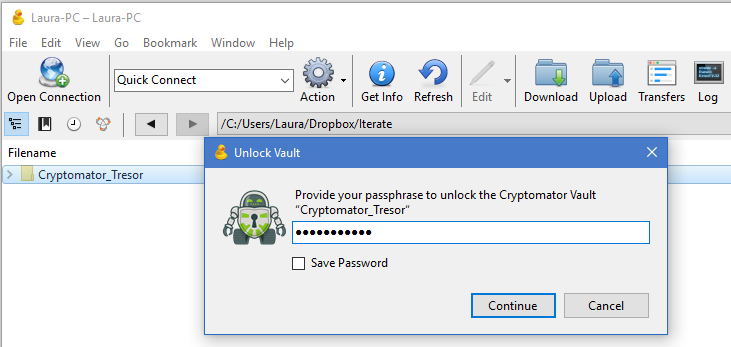Access Cryptomator Vaults on Local Disk
Create a new bookmark to connect to your local disk in Cyberduck or Mountain Duck. You can access any directory on your local disk that you may preset in the Path option. This includes for example the folders of your local synchronized Dropbox, Google Drive and OneDrive contents.
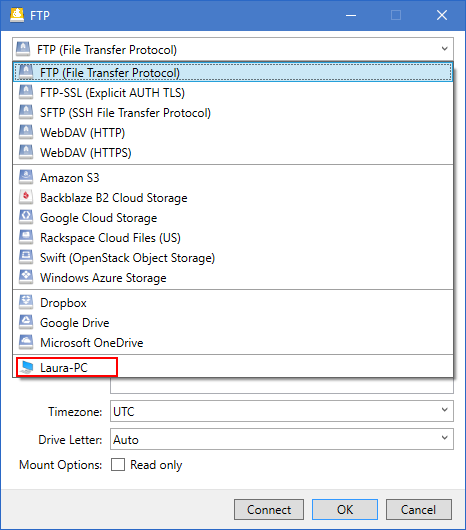
Choose Connect and navigate to the directory containing your vault.
Double-clicking the vault in Cyberduck or opening the vault in Finder or Windows Explorer when connected with Mountain Duck will show Unlock Vault prompt if you have Auto Detect enabled. Alternatively choose to Unlock Vault.
Enter the vault Passphrase required to unlock and decrypt the vault contents. Optionally choose Save Password if you want to store the passphrase for future usage.
Choose the Continue button to show the decrypted contents of the vault.