Command Line Interface (CLI)
Cyberduck with a command-line interface (CLI) is available for Mac, Windows & Linux. It is installed
as duck.
Installation
Homebrew
Available as a Homebrew package. Use
brew install duck
to install.
MacPorts
The port is maintained by a third party. Use
sudo port install duck
to install.
Snapshot Builds
brew install iterate-ch/cyberduck/duck
Package
Download the latest installer package.
Chocolatey
Available as a Chocolatey package. Use
choco install duck
to install.
MSI Installer
Download the latest setup.
Snapshot Builds
Not currently available.
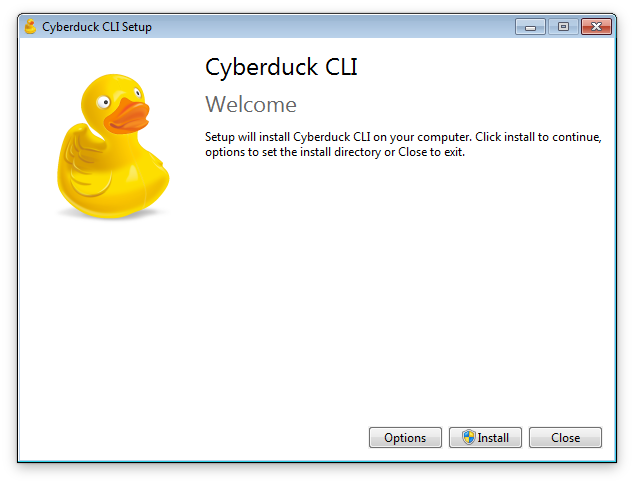
RPM Package Repository
To add the duck repository to your system you need to put a file duck.repo with the following content into
/etc/yum.repos.d/.
Snapshot Builds
Copy and paste
echo -e "[duck-nightly]\n\
name=duck-nightly\n\
baseurl=https://repo.cyberduck.io/nightly/\$basearch/\n\
enabled=1\n\
gpgcheck=0" | sudo tee /etc/yum.repos.d/duck-snapshot.repo > /dev/null
to add the configuration.
Stable Builds
echo -e "[duck-stable]\n\
name=duck-stable\n\
baseurl=https://repo.cyberduck.io/stable/\$basearch/\n\
enabled=1\n\
gpgcheck=0" | sudo tee /etc/yum.repos.d/duck-stable.repo > /dev/null
To install Cyberduck CLI use
sudo yum install duck
DEB Package Repository
Add the nightly or stable
duckrepository to your/etc/apt/sources.listmanually:deb https://s3.amazonaws.com/repo.deb.cyberduck.io nightly main deb https://s3.amazonaws.com/repo.deb.cyberduck.io stable main
or using
echo -e "deb https://s3.amazonaws.com/repo.deb.cyberduck.io stable main" | sudo tee /etc/apt/sources.list.d/cyberduck.list > /dev/null
You need to download the GPG public key from
keyserver.ubuntu.comto verify the integrity of the packages:sudo apt-key adv --keyserver keyserver.ubuntu.com --recv-keys FE7097963FEFBE72
Synchronize the repository using
sudo apt-get update
To install or upgrade Cyberduck CLI use
sudo apt-get install duck
Warning
You may get a conflict with another package named duck. As a workaround, install with a specific version number like
sudo apt-get install duck=6.7.1.28683.
Arch Linux Package
Package Details. Note: This is maintained by a third party.
Manual Installation
Packages can also be found for download.
Docker Image
Cyberduck CLI is available as a Docker Image. Install from the command line with
docker pull ghcr.io/iterate-ch/cyberduck:latest
GitHub Action
Cyberduck CLI GitHub Action is available for GitHub Actions. It runs Cyberduck CLI within a docker container.
uses: iterate-ch/cyberduck-cli-action@v1
env:
USERNAME: <username>
PASSWORD: <password>
IDENTITY: <identity file>
with:
mode: list|longlist|upload|download|delete|purge|raw
url: <remote file or directory>
path: <local file or directory>
args: '<additional parameters>'
Tutorial
Follow the step-by-step instructions to use the Cyberduck CLI GitHub Action.
Usage
Usage:duck [options...]
Run --help to get the option screen.
URLs in arguments must be fully qualified. You can reference files relative to your home directory with
/~ftps://user@example.net/~/.
Attention
Paths can either denote a remote file ftps://user@example.net/resource or folder ftps://user@example.net/directory/ with a trailing /.
Connection Profiles
You can install additional connection profiles in
the application support directory. Use the --profile option to reference
a connection profile file to use not installed in the standard location.
Tip
Install connection profiles in Cyberduck from Preferences → Profiles
URI
The <url> argument for --copy, --download, --upload, and --synchronize must satisfy following rules:
Each URL must start with a scheme and a colon (
https:) unless you specify a--profile.Depending on the type of protocol you are referencing different rules apply
For all protocols where no default hostname is set (e.g.
WebDAV,SFTP, andFTPS) you must use a fully qualified URI:https://user@hostname/pathorsftp://user:password@hostname/pathFor all protocols where a default hostname is set, but you are allowed to change it (e.g. S3) you may use fully qualified URIs or Absolute paths:
s3:/bucket/path, Relative paths:s3:user@pathors3:user@/path.Note
Omitting the first slash in a relative path uses the default home directory for this protocol.
For all protocols where a default hostname is set and you are not allowed to change it (e.g.
OneDrive,Dropbox,Google Drive) you may use any combination of the above with the following rules: Fully Qualified URIs are parsed as relative paths.onedrive://Some/Folder/is parsed asonedrive:Some/Folder.
For all protocols where a default path is set and you are not allowed to change it (e.g. accessing a prebuilt
NextCloudprofile with a path set to/remote.php/webdav). You are allowed to change the path but it will be appended to the default path. Making nextcloud:/path reallynextcloud:/remote.php/webdav/path.
Tip
Spaces and other special-characters are not required to be percent-encoded (e.g. %20 for space) as long as the path is
quoted duck --upload "scheme://hostname/path with/spaces" "/Path/To/Local/File With/Spaces".
Protocol |
Fully Qualified URI required |
Absolute Path |
Relative Path |
|---|---|---|---|
FTP (File Transfer Protocol) |
Yes ( |
||
FTPS (Explicit Auth TSL) |
Yes ( |
||
Yes ( |
|||
WebDAV (HTTP) |
Yes ( |
||
WebDAV (HTTPS) |
Yes ( |
||
Yes ( |
|||
Local Disk |
No |
|
|
Yes ( |
|||
Yes ( |
|||
|
|
|
|
No |
|
|
|
Yes ( |
|||
No |
|
|
|
No |
|
|
|
No |
|
|
|
No |
|
|
|
No |
|
|
|
No |
|
|
|
No |
|
|
|
Yes ( |
|||
Spectra S3 (HTTPS) |
Yes |
||
Rackspace Cloud Files (US) |
No |
|
|
Examples
Home Directory
You can use the ~ character to abbreviate the remote path pointing to the home folder on the server as in
duck --list sftp://duck.sh/~/.
List all buckets in S3 with
duck --username <Access Key ID> --list s3:/
List all objects in a S3 bucket with
duck --username <Access Key ID> --list s3:/<bucketname>/
List a vault on OneDrive without using the
--vaultoption
duck --list "onedrive:/My Files/<vault name>/"
Download a single file from a vault on OneDrive
duck --download "onedrive:/My Files/<vault name>/<file name>" ~/Downloads/ --vault "/My Files/<vault name>/"
Generic Options
--retry
Retry requests with I/O failures once per default. Useful on connection timeout or latency issues.
--verbose
Print protocol transcript for requests and responses. This includes the HTTP headers.
--nokeychain
Do not save passwords in login keychain (macOS), credentials manager (Windows), or plain text password file (Linux).
--quiet
Suppress progress messages.
--throttle
Throttle bandwidth to the number of bytes per second.
Credentials
You can pass username and password as part of the URI prepending to the hostname with username:password@host.
Alternatively, use the --username option. You can give the password with the --password option or you will be
prompted before the connection is opened by the program if no password matching the host is found in your login
keychain (OS X) or user configuration shared with Cyberduck (Windows).
Private Key
When connecting with SFTP you can give a file path to a private key with --identity for use with public key
authentication.
Tenant Name
When connecting with OpenStack Swift you can set the tenant name (OpenStack Identity Service, Keystone 2.0) or
project (OpenStack Identity Service, Keystone 3.0) with --username <tenant>:<user>.
Downloads with --download
Download file
<file>to directory<folder>on disk using
duck --download protocol:/<file> <folder>/
Download file
<file>as<name>to directory<folder>on disk using
duck --download protocol:/<file> <folder>/<name>
Glob Pattern Support for Selecting Files to Transfer
You can transfer multiple files with a single command using a glob pattern for filename inclusion such as
duck --download protocol://<hostname>/directory/*.css
Uploads with --upload
Note the inclusion or absence of a trailing / delimiter character to denote a file or directory on the server.
Upload the
<folder>on disk to remote directory<name>/using
duck --upload protocol:/<name>/ <folder>/
Upload file
<file>to remote directory<folder>using
duck --upload protocol:/<folder>/ <file>
Upload file
<file>as<name>to remote directory<folder>using
duck --upload protocol:/<folder>/<name> <file>
Glob Pattern Support for Selecting Files to Transfer
If your shell supports glob expansion you can use a wildcard pattern to select files for upload like
duck --upload protocol://<hostname>/directory/ ~/*.jpg
Synchronize Folders with --synchronize
Synchronize directory
<name>with directoryfolderon disk using
duck --synchronize protocol:/<name>/ folder/
Custom Configuration Options for Uploads to S3
Add default metadata for uploads using the preferences option to read from the environment. The property is documented in Default metadata.
env "s3.metadata.default=Content-Type=application/xml" duck --upload …
Set a default ACL for the upload with
env "s3.acl.default=public-read" duck --upload …
Remote Directory Listing with --list
Make sure to include a trailing / in the path argument to denote a directory. Use the -L option to print permission
mask and modification date in addition to the filename.
Edit with --edit
You can edit remote files with your preferred editor on your local system using the --edit command. Use the optional
--application option to specify the absolute path to the external editor you want to use.
Purge Files in CDN with --purge
Purge files in CloudFront or Akamai CDN for Amazon S3 or Rackspace CloudFiles connections. For example to invalidate all contents in a bucket run
duck --username AKIAIWQ7UM47TA3ONE7Q --purge s3:/github-cyberduck-docs/
Multiple Transfer Connections with --parallel
Transfer files with multiple concurrent connections to a server.
Rename or move files using --move
You can move or rename remote files using the --move command. Use an absolute path for the target filename.
duck --move protocol:/<folder>/<name> <file>
Copy files using --copy
You can copy files using the --copy command. Use an absolute path for the target filename. Server-side copy support is limited to some protocols.
duck --copy protocol:/<folder>/<name> <file>
Cryptomator
Access to your Cryptomator Vaults from the command line. When accessing a vault using
--download, --list or --upload, you will be prompted to provide the passphrase for the Vault if not found in the
Keychain.
Use --vault <path> in conjunction with --upload to unlock a Vault. This allows uploading into a subdirectory of a
Vault where the auto-detect feature does otherwise not work.
Samples
Watching Changes in Directory with fswatch and Upload
fswatch is a file change monitor; an application to watch for file system changes. Refer to
their documentation.
fswatch -0 ~/Sites/mywebsite/ | xargs -0 -I {} -t sh -c 'f="{}"; duck --upload ftps://<hostname>/sandbox`basename "${f}"` "${f}" -existing overwrite'
Upload Build Artifacts from Continuous Integration (Jenkins) to CDN
use a post build script action.
cd ${WORKSPACE}; find build -name '*.tar' -print0 | xargs -0 -I {} -t sh -c 'f="{}"; duck --quiet --retry --existing skip --region DFW --upload rackspace://<container>/ "${f}"'
Upload Files Matching Glob Pattern to Windows Azure
duck --username kahy9boj3eix --upload azure://kahy9boj3eix.blob.core.windows.net/<containername>/ *.zip
Download Files Matching Glob Pattern from S3
duck --user anonymous --verbose --download s3:/profiles.cyberduck.io/Wasabi* ~/Downloads/
Download File from Amazon S3 Public Bucket
duck --user anonymous --download s3:/repo.maven.cyberduck.io/releases/ch/cyberduck/s3/6.1.0/s3-6.1.0.jar ~/Downloads/
Application Support Directory
Profiles
The directory location is printed with --help following the list of supported protocols.
The support directory is ~/Library/Group Containers/G69SCX94XU.duck/Library/Application Support/duck/ on Mac. You can
install third party profiles in
~/Library/Group Containers/G69SCX94XU.duck/Library/Application Support/duck/Profiles.
Install additional profiles in %AppData%\Cyberduck\Profiles on Windows.
The support directory is ~/.duck/ on Linux. You can install third party profiles in
~/.duck/profiles/.
Preferences
You can override default preferences by setting environment variables in your shell.
env "<property>=<value>" duck
You can override default preferences by setting environment variables in your shell.
set "<property>=<value>" & duck
You can override default preferences by setting environment variables in your shell.
env "<property>=<value>" duck
Known Issues
Slow Execution due to low Entropy in /dev/random
As a workaround run haveged, a service to generate random numbers and feed Linux random device.