Installation
Download
Move the unzipped application bundle Mountain Duck.app from the Downloads to the /Applications folder on your computer.
Note
No admin privileges for installation is required.
Mac App Store
Mountain Duck is installed through the Mac App Store in /Applications. You can always reinstall Mountain Duck on any Mac you own from the Mac App Store in → App Store… → Purchased.
Login Item
You can choose to open Mountain Duck when you log into your computer. The application will appear in Login Items of the User & Groups system preferences panel.
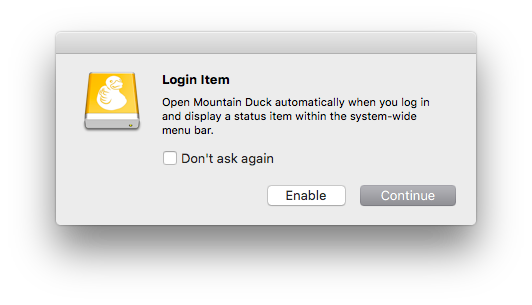
Finder Extension
Enabling the Mountain Duck Finder Extension provides the following options in Finder.app.
Context menu items for files selected on a mounted volume with options such as to Reload the folder listing and copy & open URLs of files.
Badges on file icons to display the sync status.
Enable the extension in System Preferences → Extensions → Finder.
Enable the extension in System Settings → Privacy & Security → Extensions → Added Extensions.
The option to manage third-party extensions is no longer available in System Settings.
Enable the extension in System Settings → General → Login Items & Extensions → File Providers.
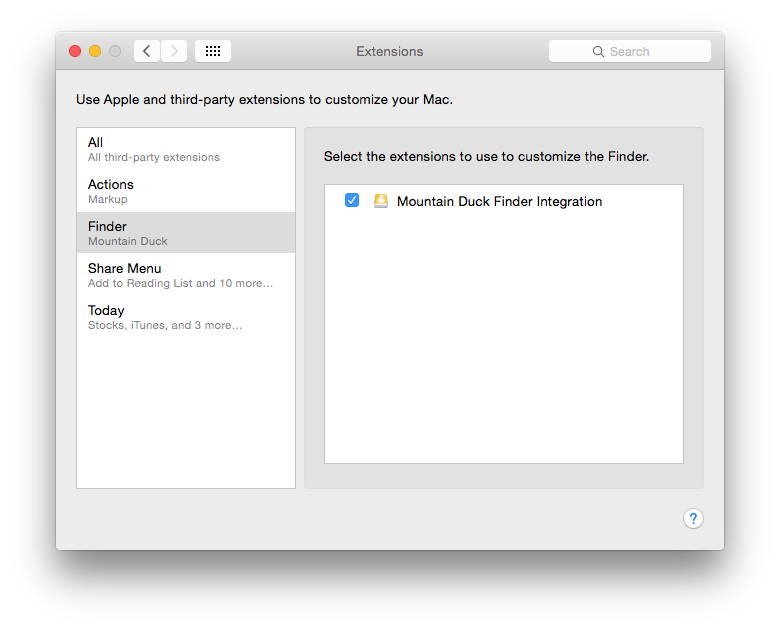
Installer
Download the Mountain Duck Installer.exe and install Mountain Duck with administrator privilege.
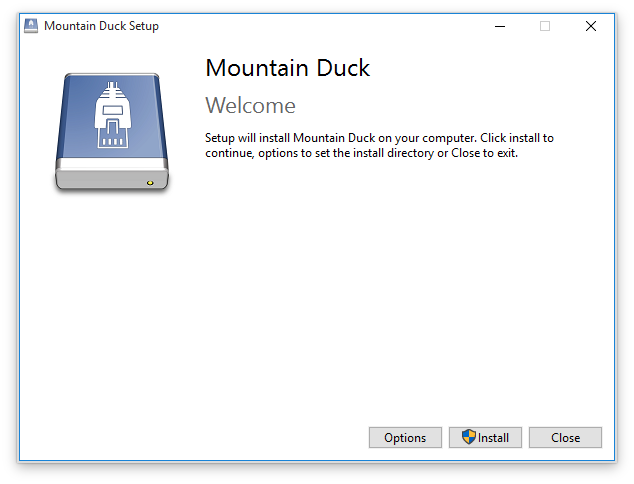
MSI
Download MSI Installer for corporate environments. Requires prior installation of Microsoft .NET Framework 4.7.2.
Note
Using the MSI Installer, you’ll have to install the MSI Package Shell Extension for 32bit applications and MSI Package Shell Extension for 64bit applications separately. Both packages are needed to enable the explorer extension.
System Requirements
Mountain Duck 3.3.5 or later requires macOS 10.12 or later
Mountain Duck 3.0.1 or later requires macOS 10.11 or later
Requires .NET Framework 4.7.2. If the .Net Framework installation fails, download it manually.
Mountain Duck 4.13.0 or later requires Windows 10 (14393) or Windows Server 2016 or later on 64 Bit.
Mountain Duck 3.2.0 or later requires Windows 7, Windows 8.1, Windows 10 (14393) or later on 64Bit.
Mountain Duck 3.0.1 or later requires Windows 7 or later.
Registration Key
Double-click the file .mountainducklicense to apply the license and register Mountain Duck. Alternatively, you can copy the key file to the application support folder.
You can manually install the registration key in
~/Library/Group Containers/G69SCX94XU.duck/Library/Application Support/duck/
You can install the registration key either in:
%AppData%\CyberduckC:\Program Files\Mountain Duck
Known Issues
Not a Valid Registration Key
This error message appears if you try to use an old license key for a newer version. Upgrade your license to the latest version of Mountain Duck or download an older version from Mountain Duck changelog.
Windows Installation
Error Code 0x24C
If you get the error code 0x24C uninstall the client, reboot the system, and reinstall the client.
0x24C. A volume has been accessed for which a file system driver is required that has not yet been loaded.
Troubleshooting
For troubleshooting purposes when reaching out for support, please share the latest installation log. The installation log file prefixed Mountain Duck_ can be found in %Temp%.
Installation with Device Management Software
You can distribute Mountain Duck with the help of Active Directory or a system management tool like Intune on Windows or JAMF on macOS and copy the license file into the application support folder after installing Mountain Duck. Installation packages are provided in MSI (Windows) and PKG (macOS) formats.
Defaults
Add preconfigured connection profiles and bookmarks this way by copying the connection profile file (
.cyberduckprofile) into the Profiles folder or the bookmark file (.duck) into the Bookmarks folder within the application support folder.Share default settings by using the default.properties file.
Uninstall
Using Windows Command Line:
Regular uninstall:
Mountain Duck Installer-<version>.exe /uninstallSilent uninstall:
Mountain Duck Installer-<version>.exe /uninstall /quiet
Complete Uninstall
Follow the steps below to uninstall Mountain Duck completely.
Close the application and navigate to the application folder using the shortcut
⌘⇧A. Select Mountain Duck.app and delete the application by choosing File → Move to Trash.Navigate to the Group Containers folder within ~/Library/ and delete the folder G69SCX94XU.duck. If you changed the cache location you will have to delete that folder as well.
Run the Terminal.app command to reset and erase the settings for Mountain Duck:
defaults delete io.mountainduckOptional: Delete all saved login credentials regarding Mountain Duck within Keychain Access.app.
Close the application and open the start menu using the shortcut
Ctrl Esc. Search for Apps & Features and move to the entry Mountain Duck. Click on the application, choose Uninstall, and confirm your intentions by clicking Uninstall again.Navigate to the
%AppData%and delete the folder CyberduckNavigate to
%LocalAppData%and delete the folder CyberduckOptional: Delete all saved login credentials regarding Mountain Duck within Windows Credential Manager.