Smart Synchronization History
Sync Progress
The sync progress shows the files that currently get synchronized and pending changes after the current transfer.

Shown for the current transfers are transfer rate, remaining data, and already transferred data. If Mountain Duck synchronizes files in a badge, the file state might differ from the state within the file browser. The sync progress display is limited to 5 entries.
Reveal file
Selecting an item reveals the file in the Finder (macOS) or File Explorer (Windows).
Recent Files
The Recent Files area shows the last 20 changes to files by you or on the server:
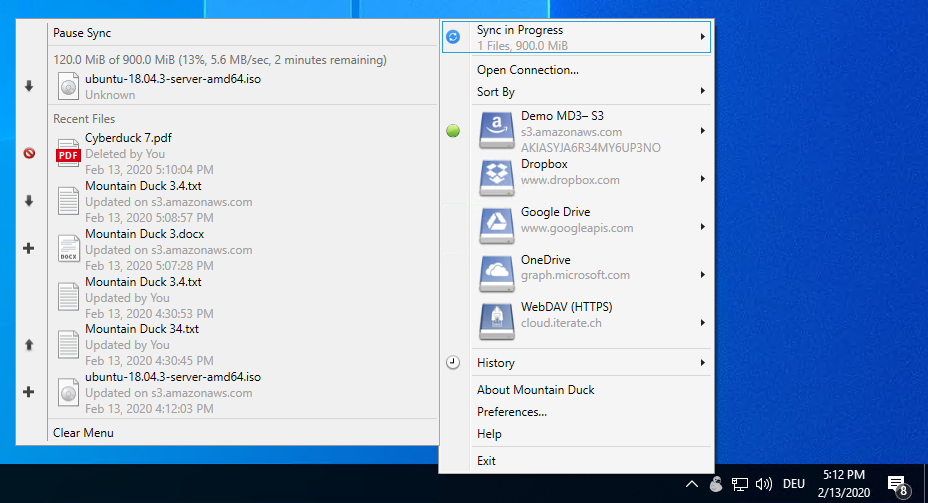
File Changes
 Delete
Delete
A file or folder has been deleted either by you or on the server
 Create
Create
A file or folder was created or updated on the server.
 Upload
Upload
A file or folder was added or changed by you and uploaded to the server.
 Download
Download
A file is downloaded to the local cache to be available for offline use. This state also occurs if a file that is marked as Keep offline has updated on the server.
 Error
Error
The sync operation failed for the file. A file may show up with an error state indicating an issue while synchronizing. Further details are available through the sync option menu item.
Application Display
Windows Only
The application that was used for editing the file is displayed within the Recent Files area.
Reveal file
Selecting an item in the Recent Files section reveals the file in the Finder (macOS) of File Explorer (Windows).