OVH Public Cloud Storage
With the OVH Object Storage cloud solution, you only pay for what you use with no limitation when it comes to size and duration. Thanks to the OpenStack Swift technology, you can store your high-performance data in the OVH cloud environment and instantly access it at any time. This solution is perfect for web projects and can be used to make your objects available through HTTP.
See also
Connecting
Note
Connection profiles can be installed from Preferences → Profiles.
OpenStack Swift
Download the OVH Public Cloud Storage Connection Profile or install it from Preferences… → Profiles for preconfigured settings.
Manual Configuration
You will need to create a new user in the OVH manager in Cloud → Servers → Project → OpenStack. Choose Download OpenStack configuration file (openrc.sh) and open it in a text editor. Copy the values OS_TENANT_ID:OS_USERNAME for the username from the file.
Server:
auth.cloud.ovh.netPort:
443Username:
OS_TENANT_ID:OS_USERNAMEPassword: Your Password. You will find the password in the user list in Project → OpenStack.
S3
Access your containers via S3 by creating an S3 user via OVHcloud Control Panel.
Downloadthe OVH Public Cloud Storage (Beauharnois) Connection Profile for preconfigured settings.Downloadthe OVH Public Cloud Storage (Gravelines) Connection Profile for preconfigured settings.Downloadthe OVH Public Cloud Storage (Roubaix) Connection Profile for preconfigured settings.Downloadthe OVH Public Cloud Storage (Strasbourg) Connection Profile for preconfigured settings.Downloadthe OVH Public Cloud Storage (London) Connection Profile for preconfigured settings.Downloadthe OVH Public Cloud Storage (Warsaw) Connection Profile for preconfigured settings.
Creating S3 Access Using the Control Panel
Log into your OVHcloud Control Panel.
Choose a Standard Object Storage container from your public cloud project.
Check the region and install the corresponding connection profile.
Add an existing user or create a new one.
Cyberduck CLI
To use a connection, the corresponding profile must be installed with the following parameters using Cyberduck CLI.
duck --username OS_TENANT_ID:OS_USERNAME --password PROJECT_USER_PASSWORD --region BHS3 --list ovh://CONTAINERNAME
Alternatively, connect using the default connection profile by specifying the authentication hostname with
duck --username OS_TENANT_ID:OS_USERNAME --password PROJECT_USER_PASSWORD --region BHS3 --list swift://auth.cloud.ovh.net/CONTAINERNAME
Containers
You can choose the region when creating a new container with File → New Folder….
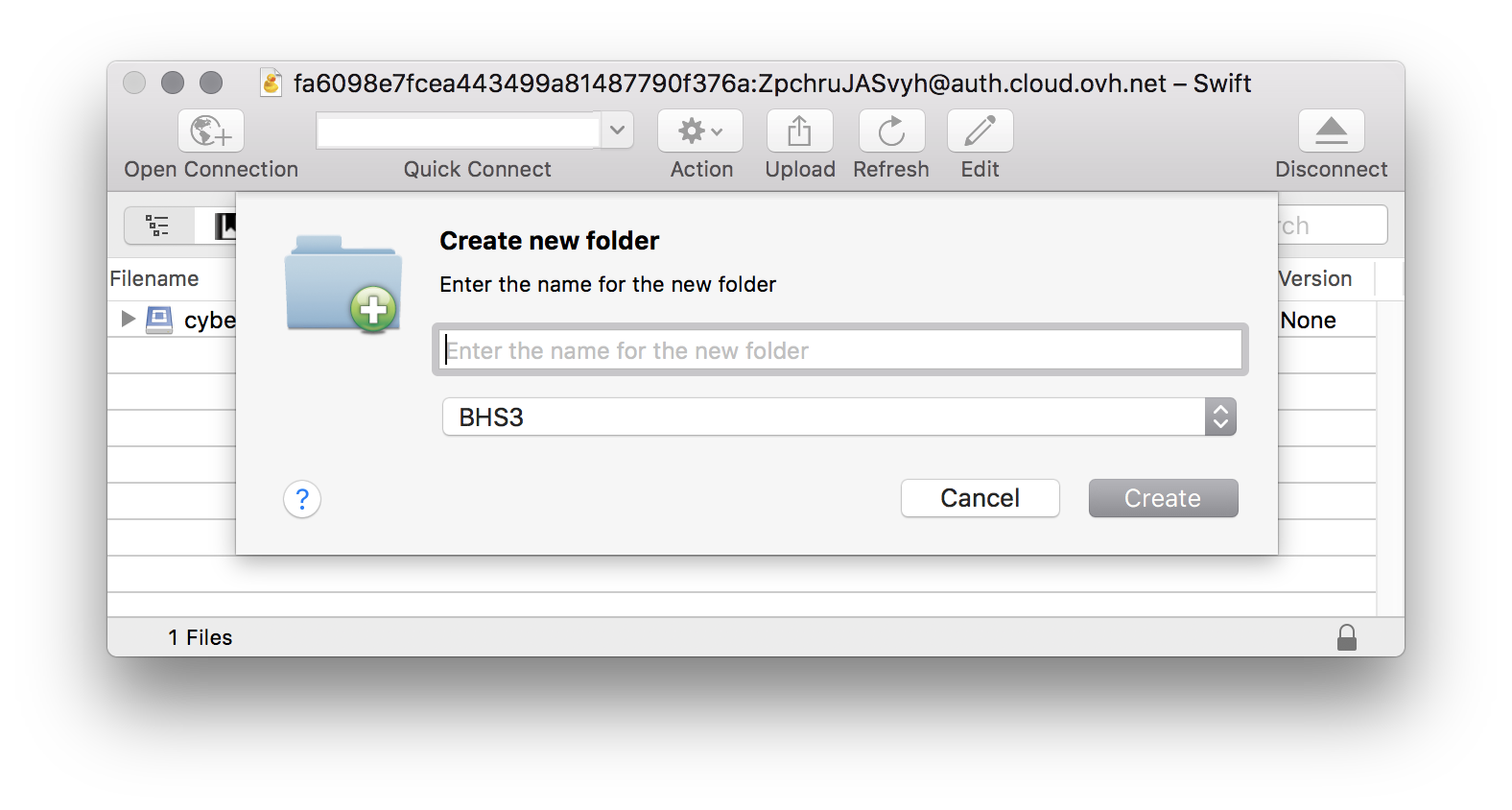
Limitations
The S3 access is currently limited to the storage class Standard.
Server-side encrypted objects using SSE-C can’t be used or downloaded.