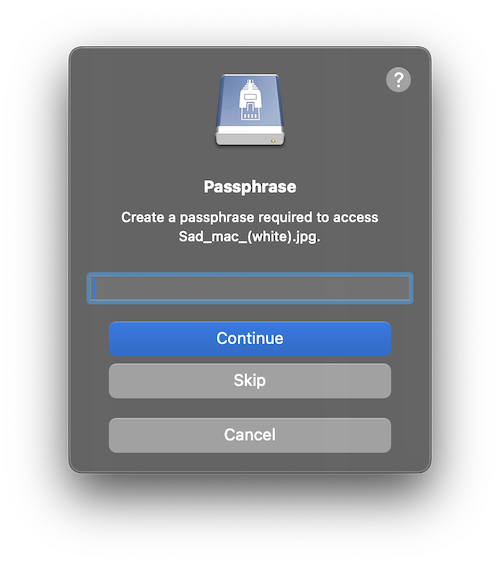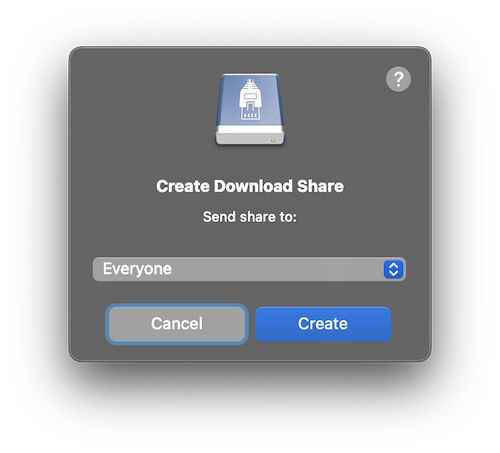NextCloud & ownCloud
Nextcloud Files is an on-premise, open-source file sync and share solution designed to be easy-to-use and highly secure.
ownCloud is the most straightforward way to file sync and share data. You don’t need to worry about where or how to access your files. With ownCloud, all your data is where ever you are; accessible on all devices, any time.
Tip
Download Mountain Duck as an alternative to Desktop Client from Nextcloud & ownCloud.
Connecting
Connection Profiles
Select the connection profile Nextcloud for Protocol bundled by default.
Select the connection profile ownCloud for Protocol bundled by default.
ownCloud Infinite Scale (oCIS)
Connecting to ownCloud Infinite Scale the default authentication scheme is OpenID Connect. It requires the client registration in the identity provider in ownCloud via Keycloak. Additionally you need a custom connection profile to connect.
Note
Basic Authentication is disabled by default. For additional information refer to the ownCloud documentation.
Import client configuration for Keycloak
To test without a custom deployment, use the public instance running at ocis.ocis-keycloak.latest.owncloud.works with the identity provider at keycloak.ocis-keycloak.latest.owncloud.works (username and password: admin).
The client configuration to match the provided connection profile can be imported from the ownCloud Github repository to allow OAuth authentications from Cyberduck & Mountain Duck.
Alternatively you can connect using WebDAV (HTTPS) with the default path set to /remote.php/webdav/.
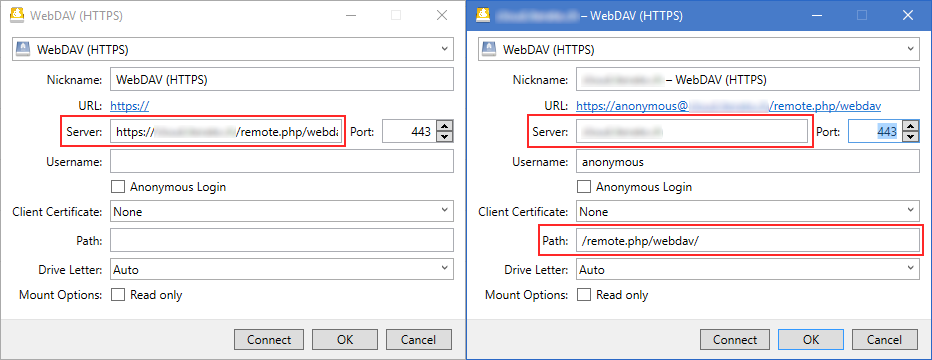
Tip
The default path /remote.php/dav/files/<username> will be used with no custom setting in Path to access the WebDAV API.
Attention
You are required to set a Path only if your installation is accessible under a subdirectory such as example.net/cloud/ this can be indicated by setting a default path of directory/remote.php/webdav. You can omit the value in Path if your installation defaults to the root of your domain and is accessible at example.net/remote.php/dav/files/<username>.
Obtain WebDAV Address From Server
Connect to your Nextcloud or ownCloud server in your web browser and obtain the WebDAV address from Settings in the lower left. Paste the copied server address into the Server field and finish editing. From the pasted URL the hostname is set in Server and the document root of your Nextcloud or ownCloud installation in Path.
Warning
Make sure to set in Username the actual username instead of the email address.
2-Factor Authentication
With 2-factor authentication enabled, you will need to create an app password instead of your regular login credentials. You should find it in Personal → App passwords.
Features
Versioning
A list of file versions can be viewed in the Versions tab of the Info window. Files can be reverted to a chosen version of this list.
Resumable Uploads
Connecting to ownCloud Infinite Scale, interrupted uploads can be resumed at any time.
Note
Cyberduck 8.9.0 or later is required.
Known Limitations
0-Byte Files
If you are running an Apache configuration make sure to disable fastcgi and php-fpm. Refer to our best practice for Nextcloud and ownCloud installations.
Modification Date
The modification date retention is supported using X-OC-Mtime for new files uploaded but without the option to adjust the modification date later.