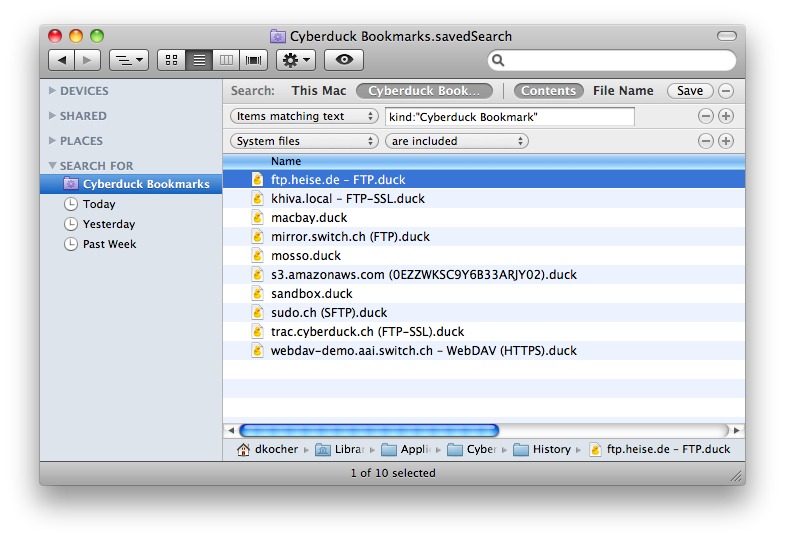Spotlight (macOS)
Search Bookmarks with Spotlight
Cyberduck includes a custom Spotlight Importer Plugin to search the contents of its bookmarks files.
Create a Smart Folder in Finder to Search Bookmark Files
Using custom search criteria, you can create a smart folder in Finder.app to display all recently connected servers and other bookmarks you have manually exported from Cyberduck.
Follow these steps:
Choose File → Find in the Finder.
Select Contents as a search criteria matching the text
kind: "Cyberduck Bookmark".Add another criteria using the
+button.Select to include system files in the custom search by choosing Other… in the criteria drop-down menu.
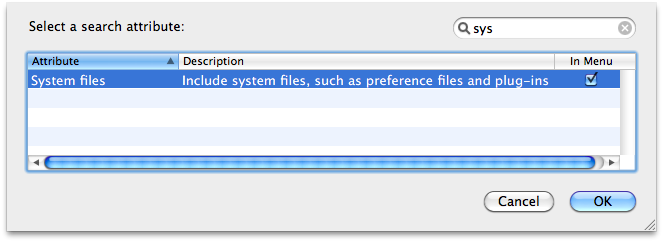
Choose System files as search criteria and choose are included as the value.
When configured, the saved search looks the following: